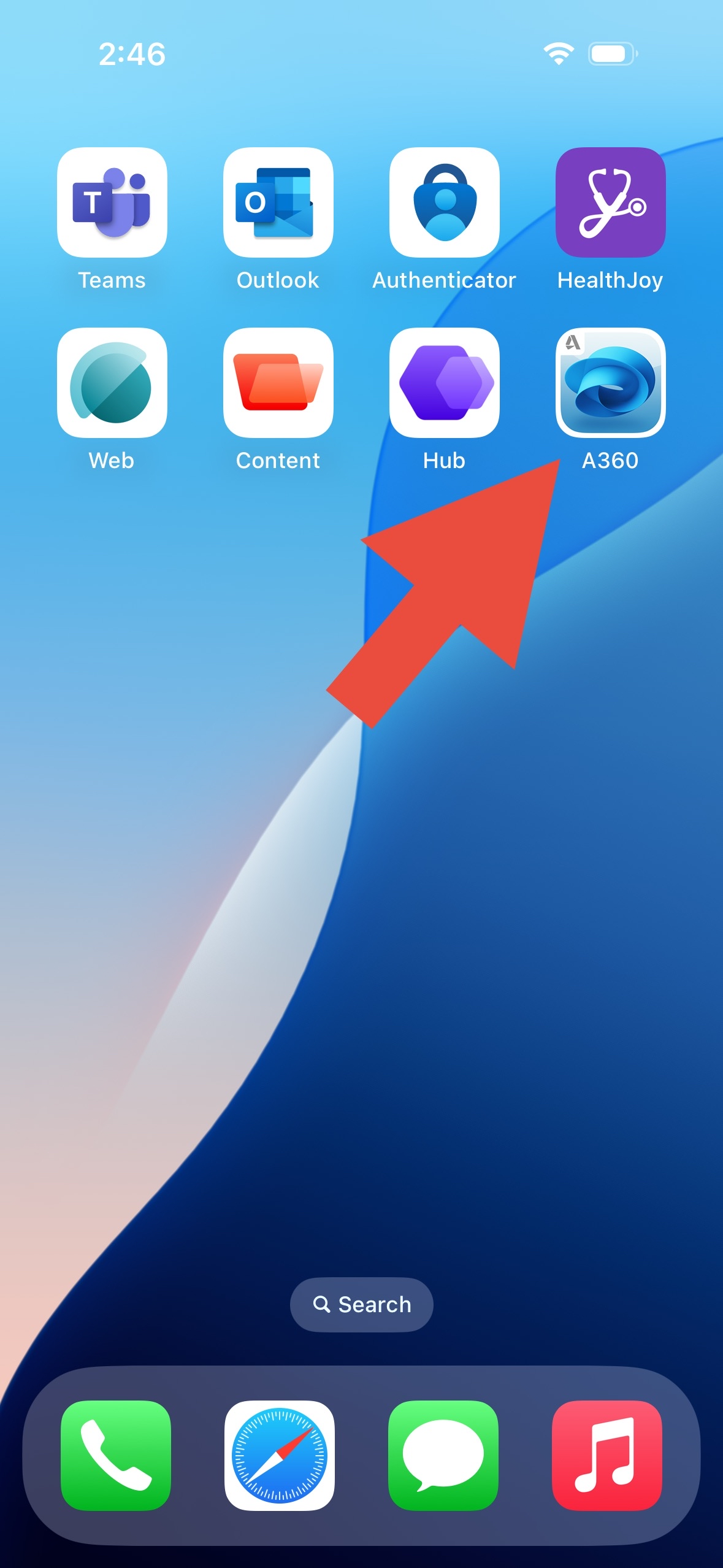95
95
There is a replacement for the Catalog app on company devices called Intelligent Hub. Below are the instructions on how to install pre-approved apps onto company issued devices:
1: Open the Hub App:
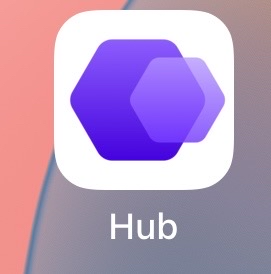
a. If it is the first time opening the app there will be an agreement and you will need to hit "I Understand", then "I Agree".
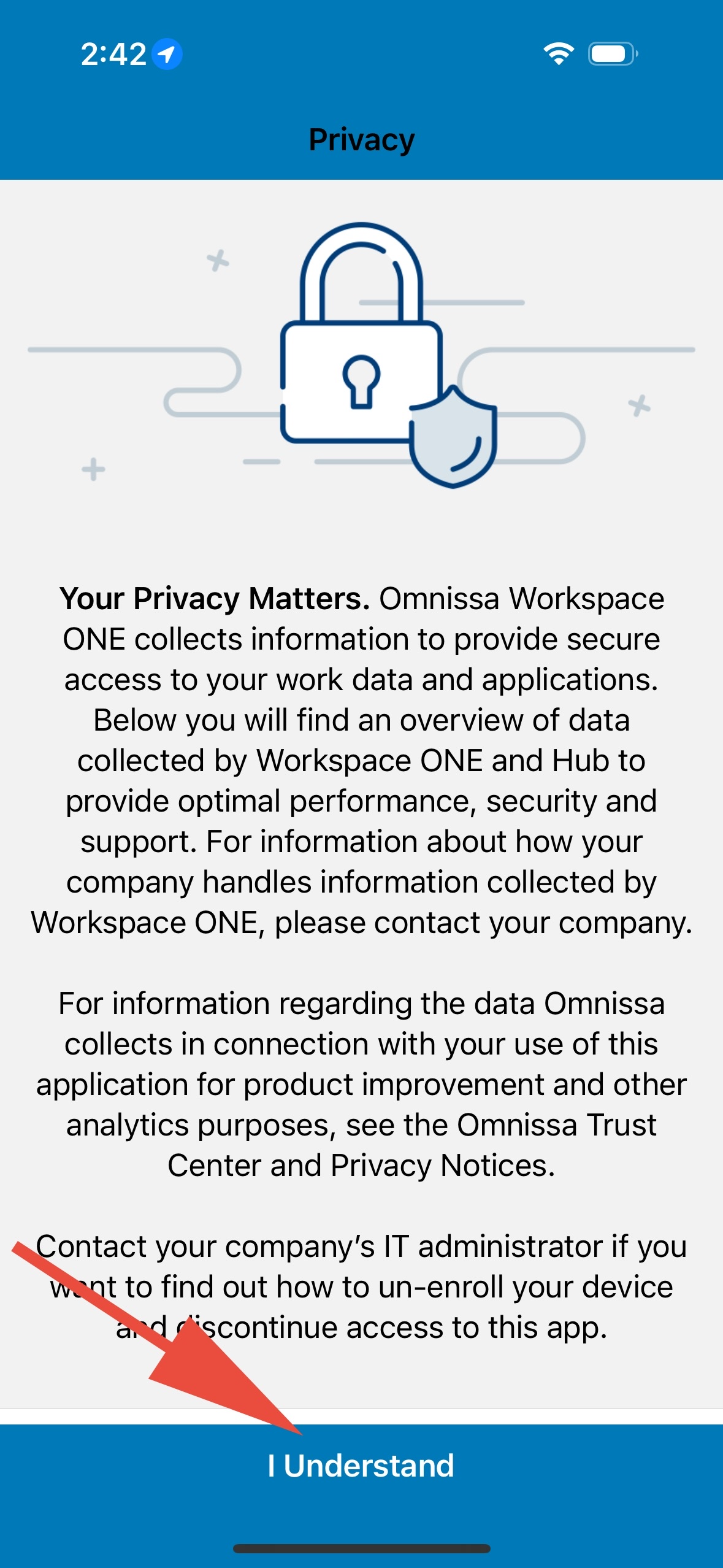
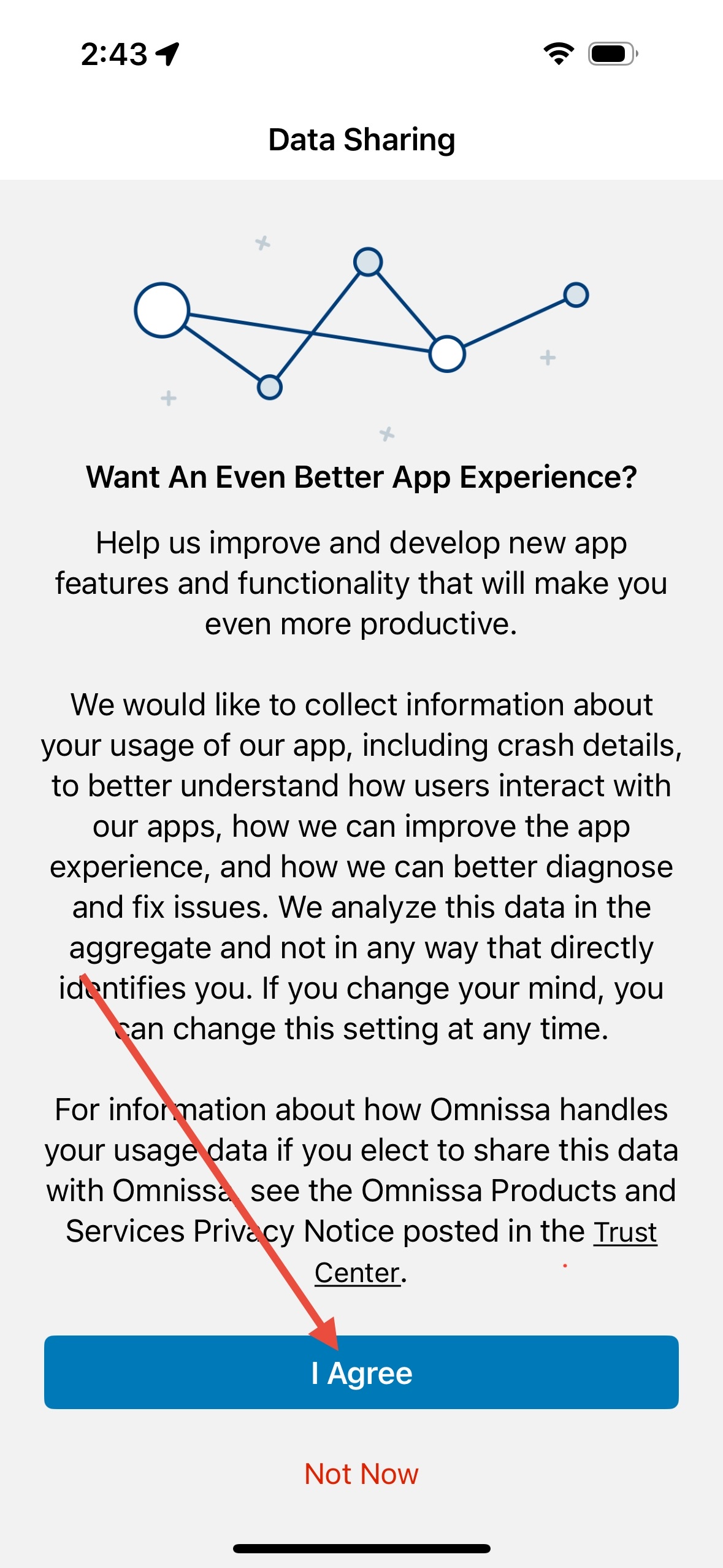
2. At the bottom, hit "Apps".
3. Hit "All Apps"
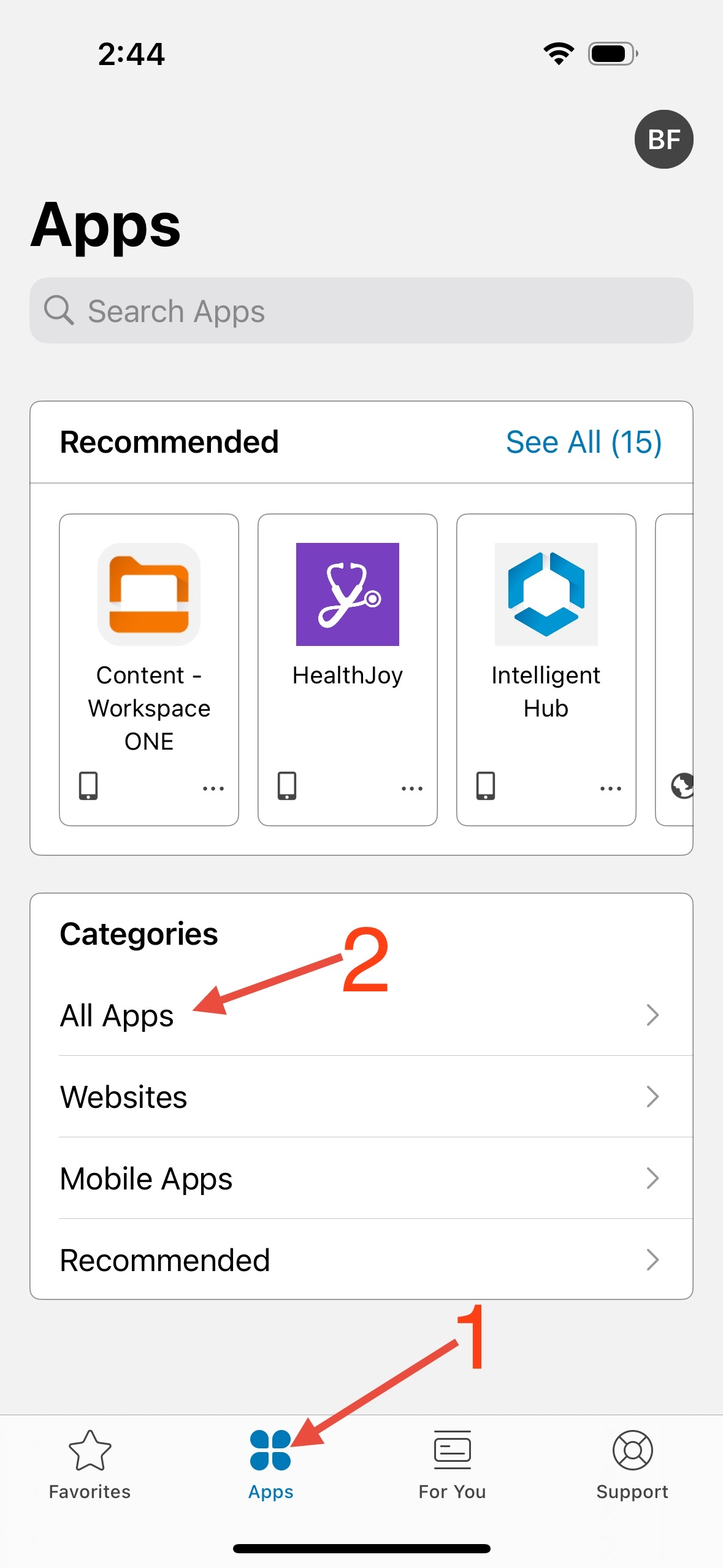
4. From here you can either search for an app from the top search bar or scroll through to find the app.
5. To install the app to your device just hit "Install". The blue install button will change to "Installing".
a. Sometimes the app installs quicker if you hit "Installing" again and then hit Reinstall.
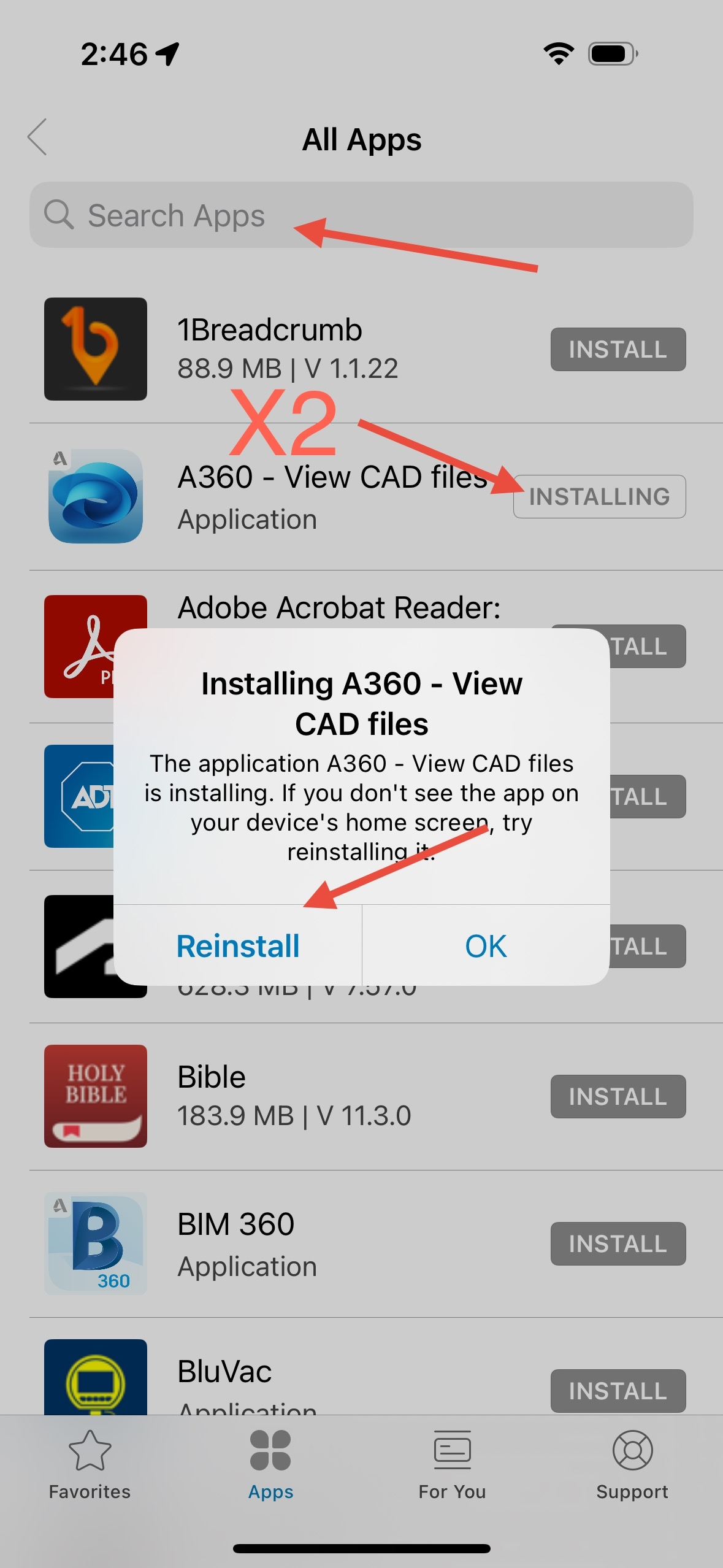
6. After a few minutes you should see the app on your home screen.