 778
778
If you are attempting to add a printer and you are getting a message saying that you need to install a browser plugin here are the steps to make sure the plugin is installed and enabled.
In Microsoft Edge:
Enable the Extension:
1. If you get a popup that looks like the picture below, click the blue "Turn on extension button"
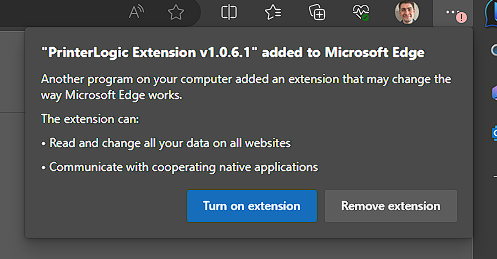
2. After clicking the blue button, refresh the page and you should be able to login and install printers.
Installing the Extension:
1. If you get a message that looks like the one below, click on the Install button.
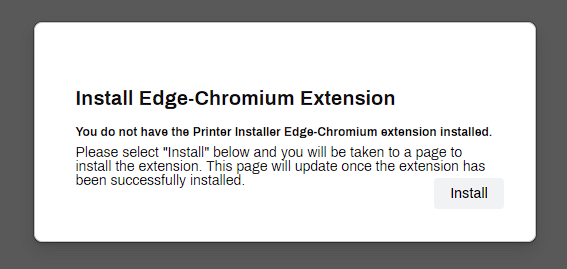
2. You will be brough to a page that looks like the one below. Click on the orange "Edge Extension" button.
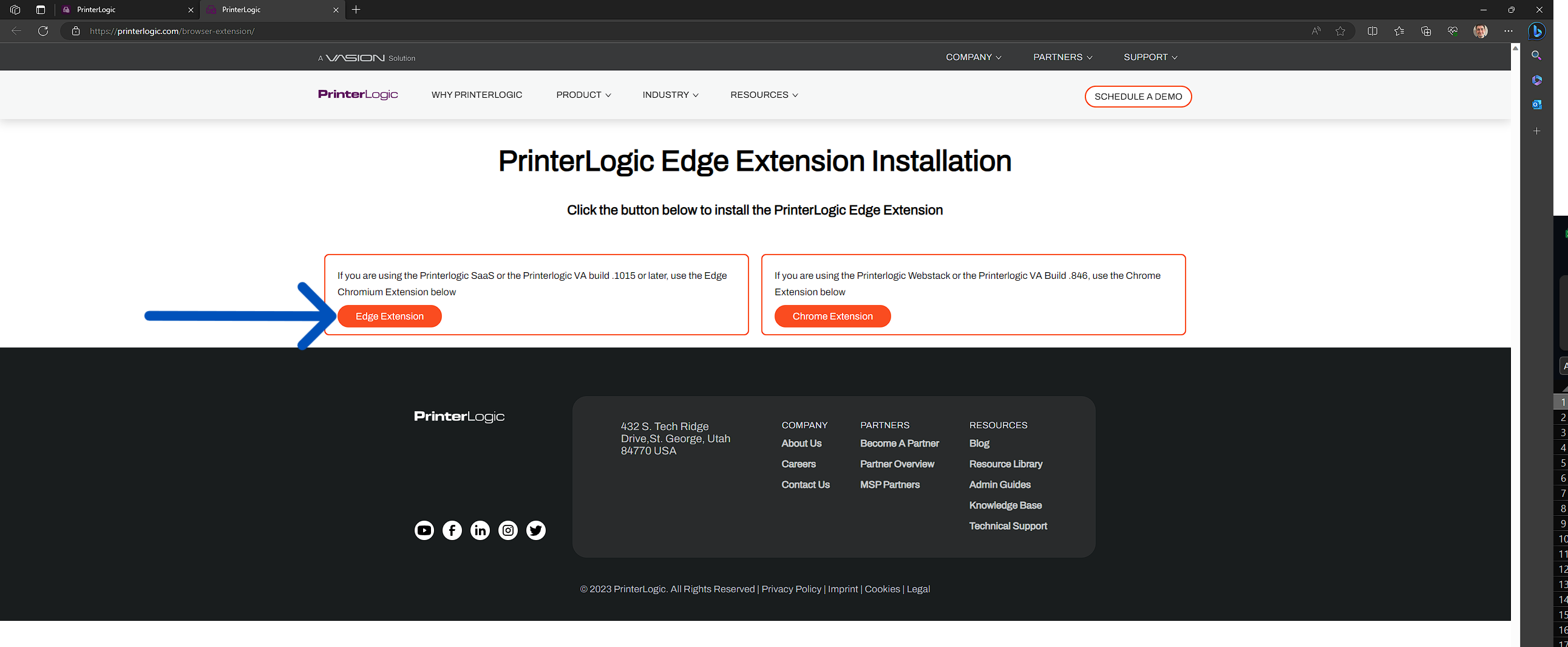
3. Click the blue "Get" button to install the extension, and then click "Add Extension".
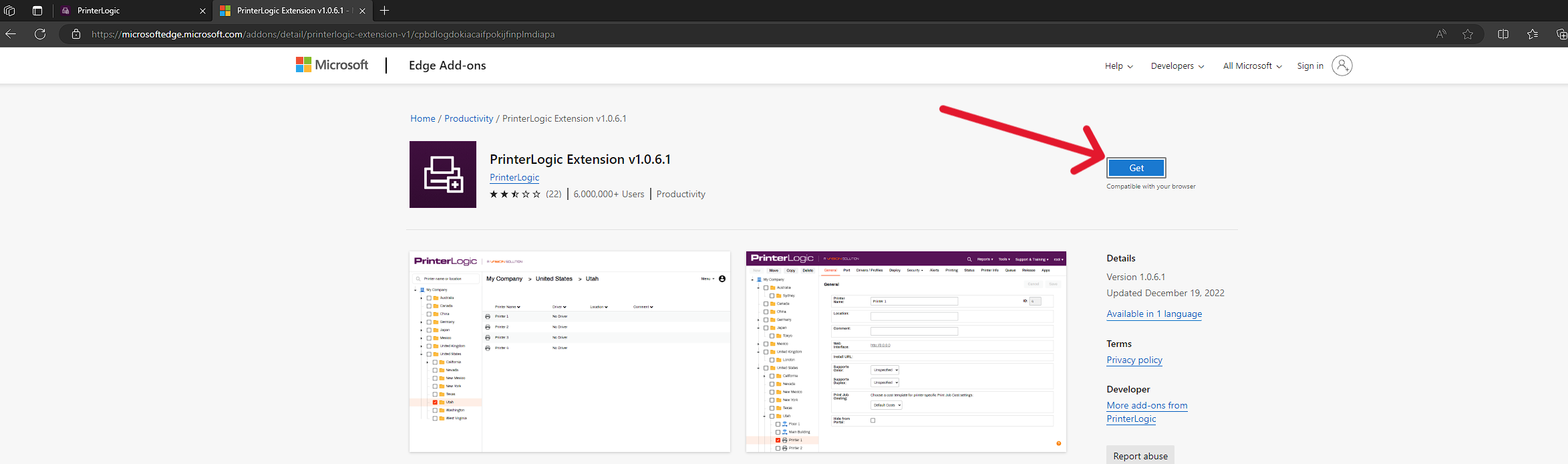
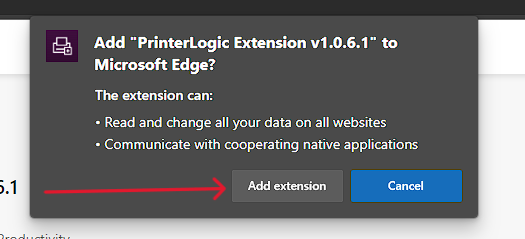
(If you instead have a blue button that says Remove, Click where it says "Turn On" instead)
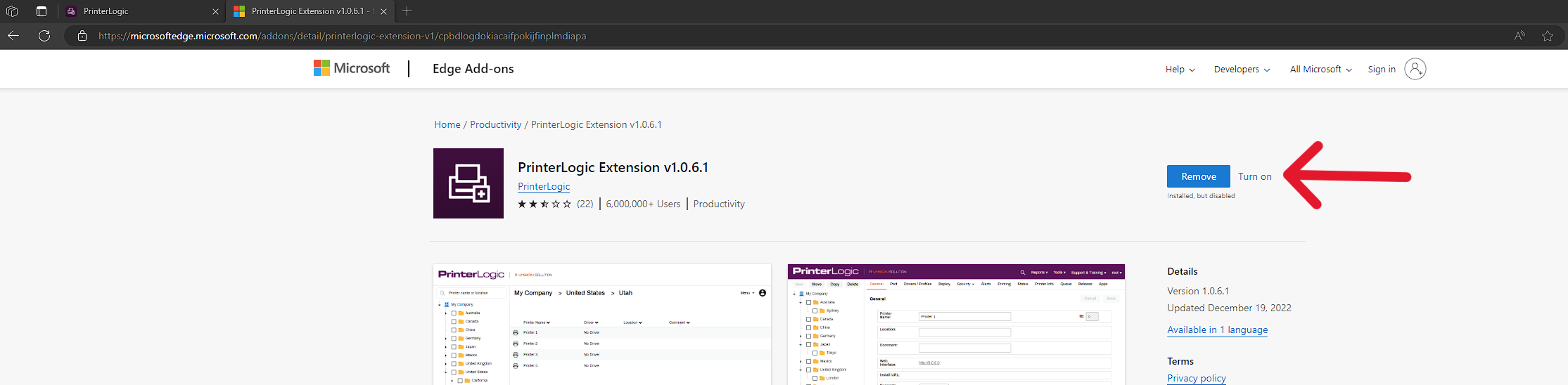
4. Go back to the PrinterLogic tab and refresh the page. You should now be able to login and install printers.
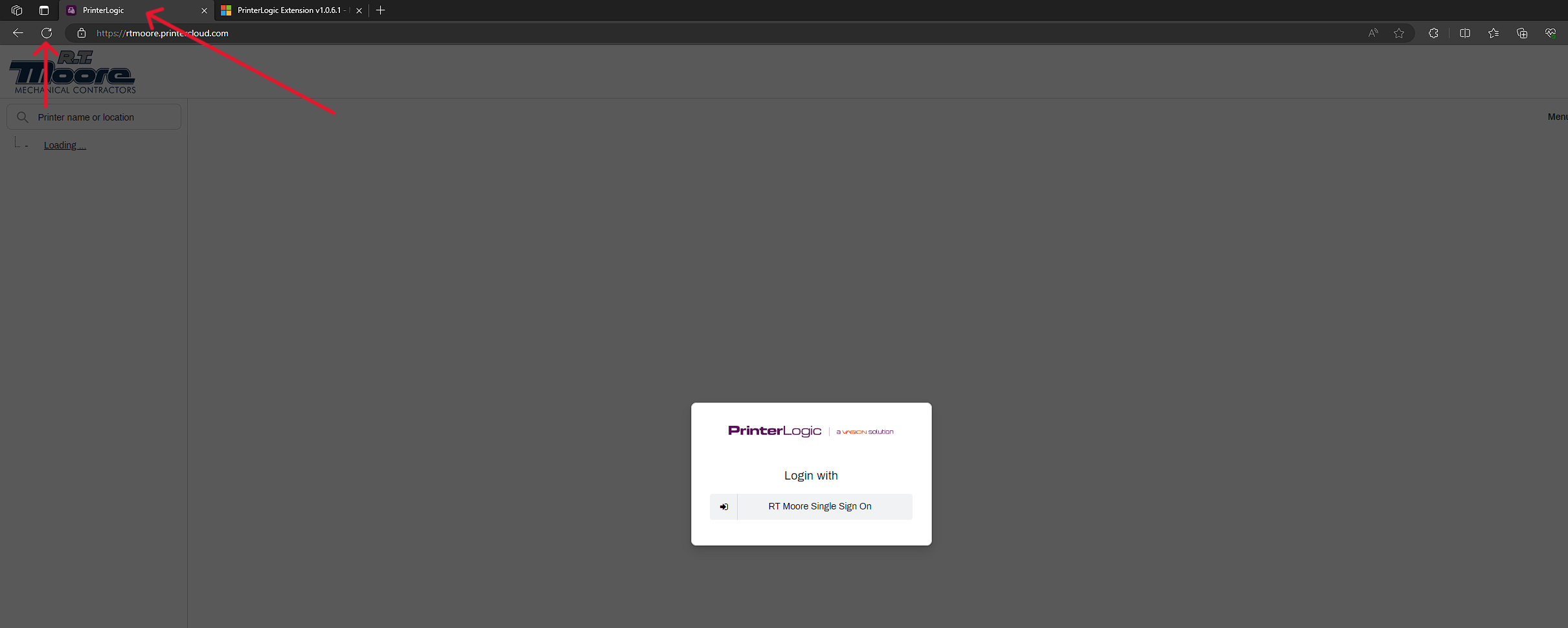
In Google Chrome:
Enable the Extension:
1. Click on the three dots in the top right of the chrome window. Click on "Extensions" In the drop down menu. Then Click "Manage Extensions".
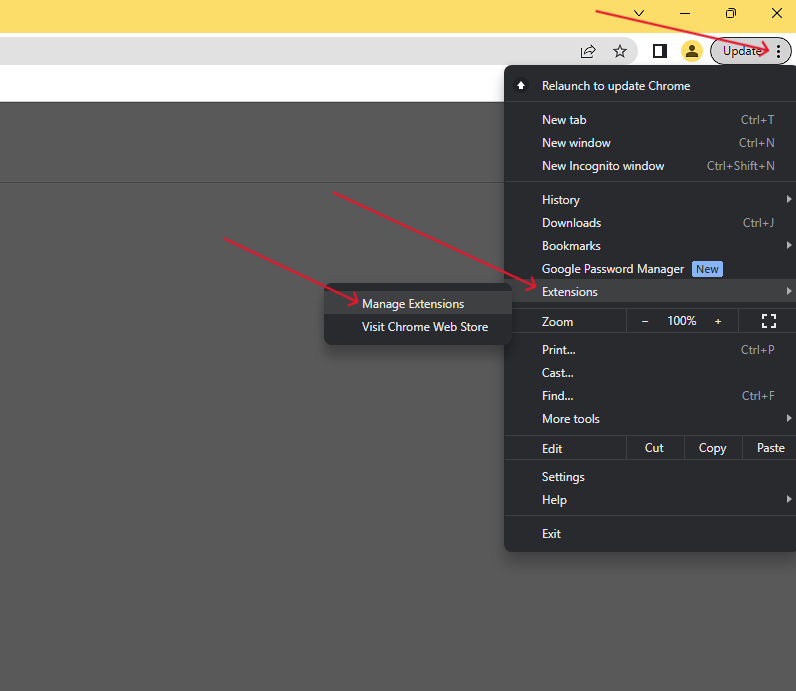
2. Click the Toggle switch for PrinterLogic Extension so it turns blue and is moved to the Right to enable the extension.
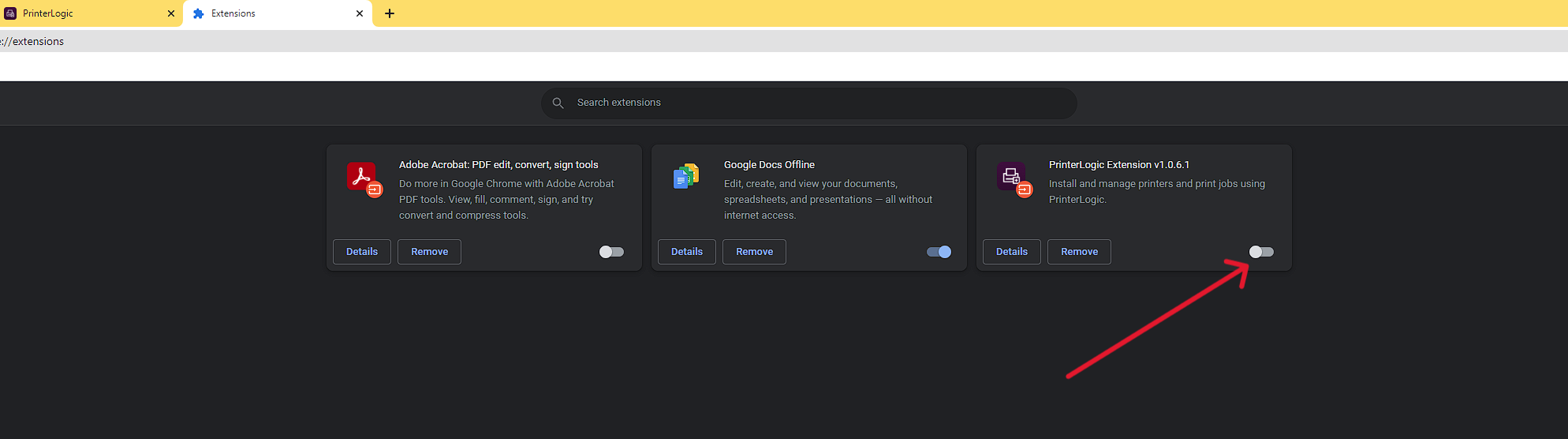
4. Go back to the PrinterLogic tab and refresh the page. You should now be able to login and install printers.
Installing the Extension:
1. If you get a message that looks like the one below, click on the Install button.
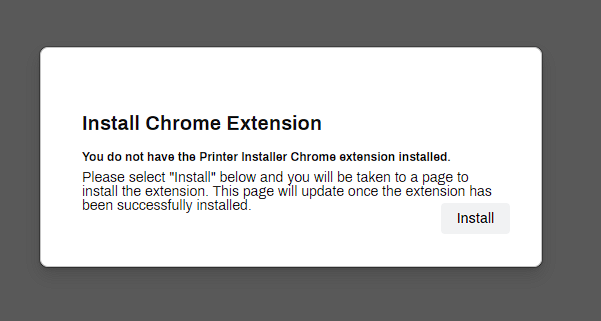
2. You will be brough to a page that looks like the one below. Click on the orange "Install Extension" button.
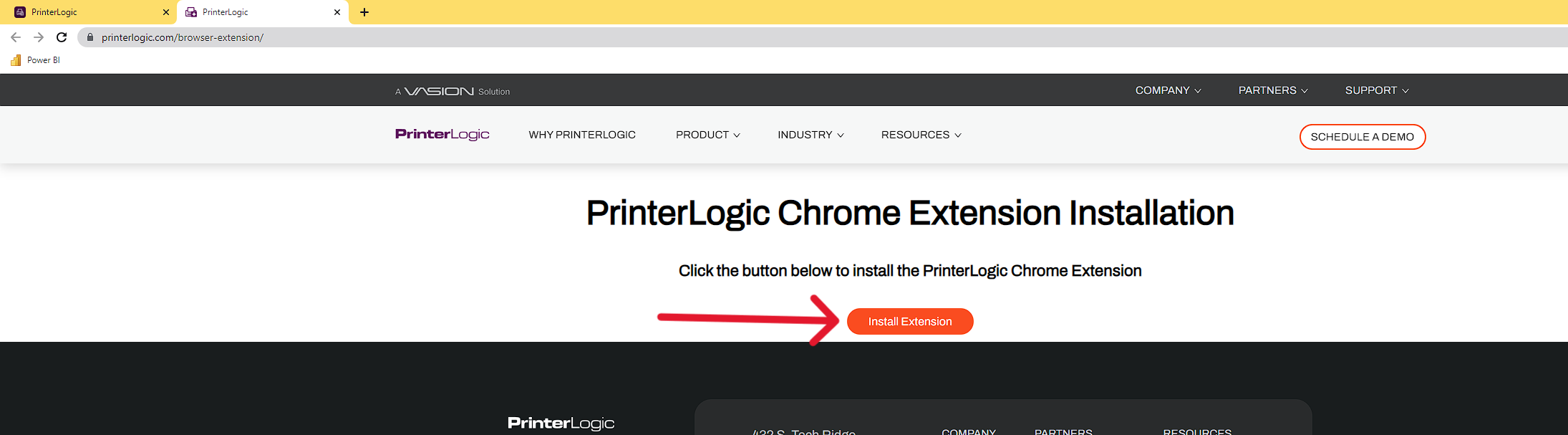
3. Click the blue "Add to Chrome" button to install the extension, and then click "Add Extension".
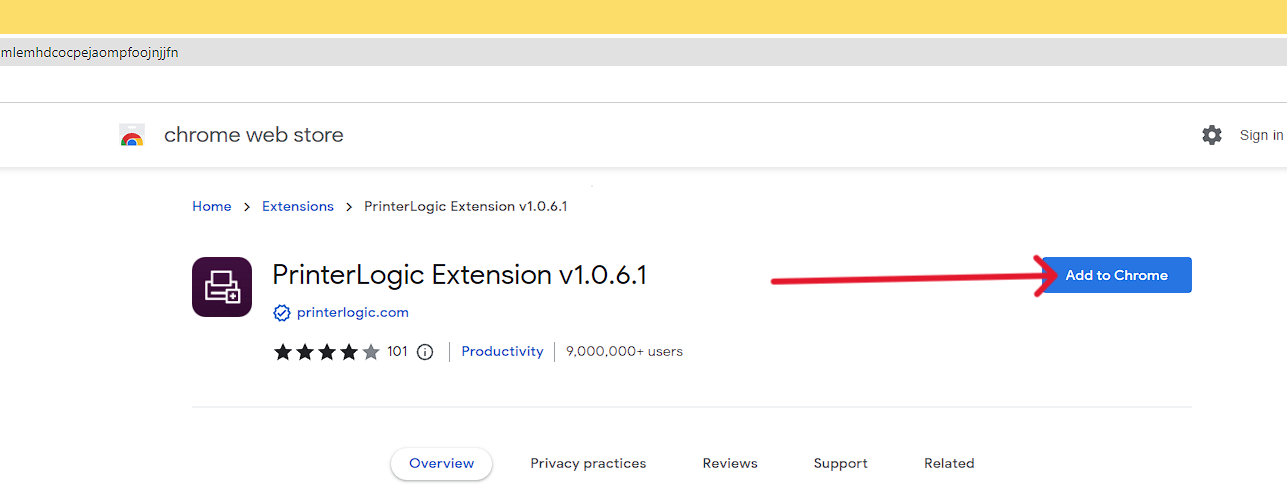
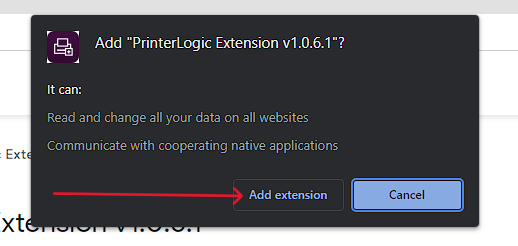
(If you instead have a blue button that says "Remove from Chrome", Click where it says "Enable this item" instead)
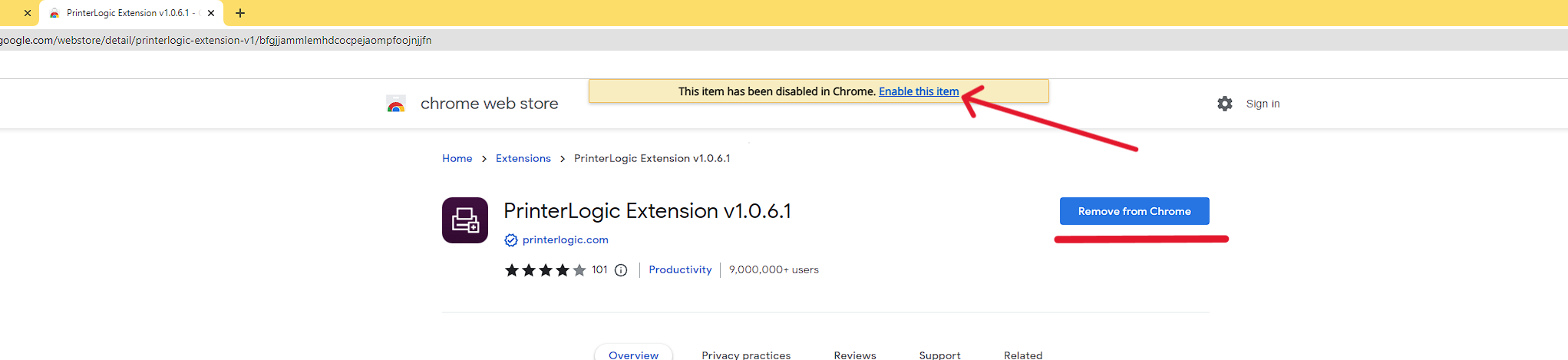
4. Go back to the PrinterLogic tab and refresh the page. You should now be able to login and install printers.



