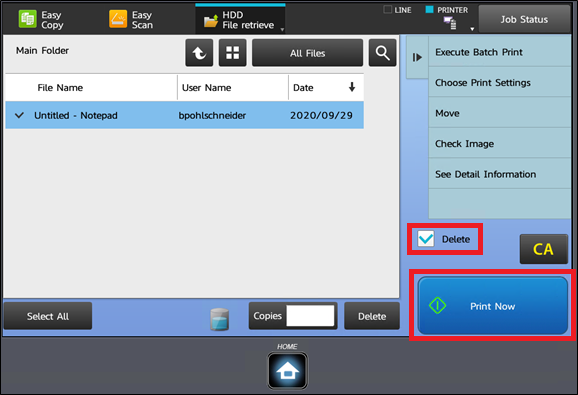281
281
Print-hold allow you to prevent your items from printing until you are at the printer. You can select which items to print and print them in bulk.
Print-holds require ESM to set up the folder on the printer. Please submit a ticket to begin the process.
Once a member of ESM has given you the folder name, follow these steps:
Search for Printers and Scanners
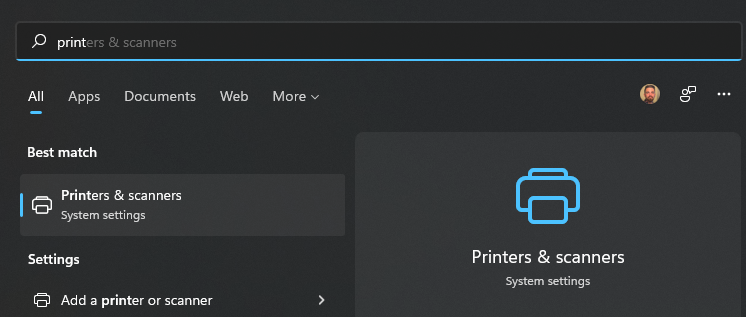
Click on the printer and select Printing Preferences

Select the Job Handling tab and set Document Filing to Hold Only
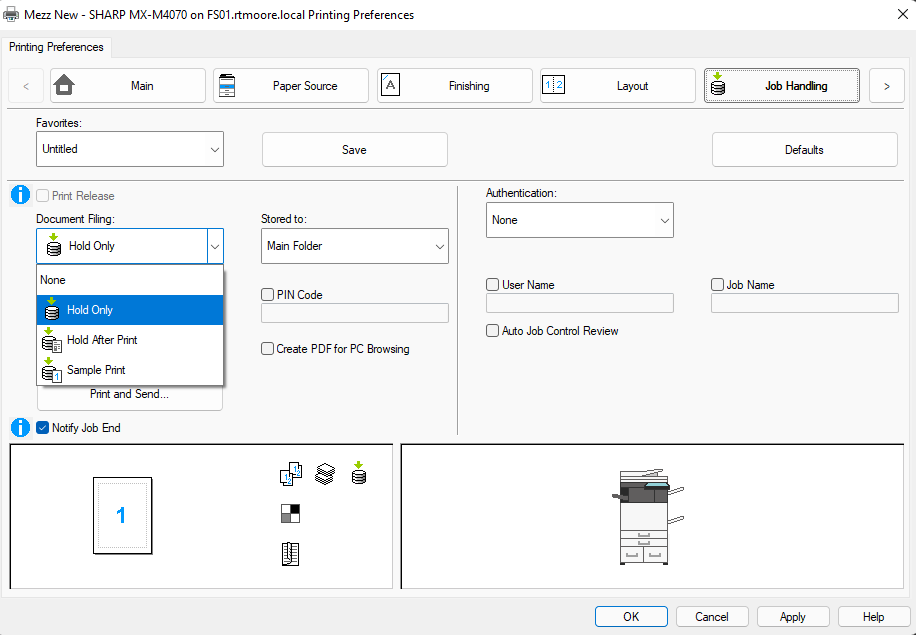
Select the Stored To menu and select Custom Folder
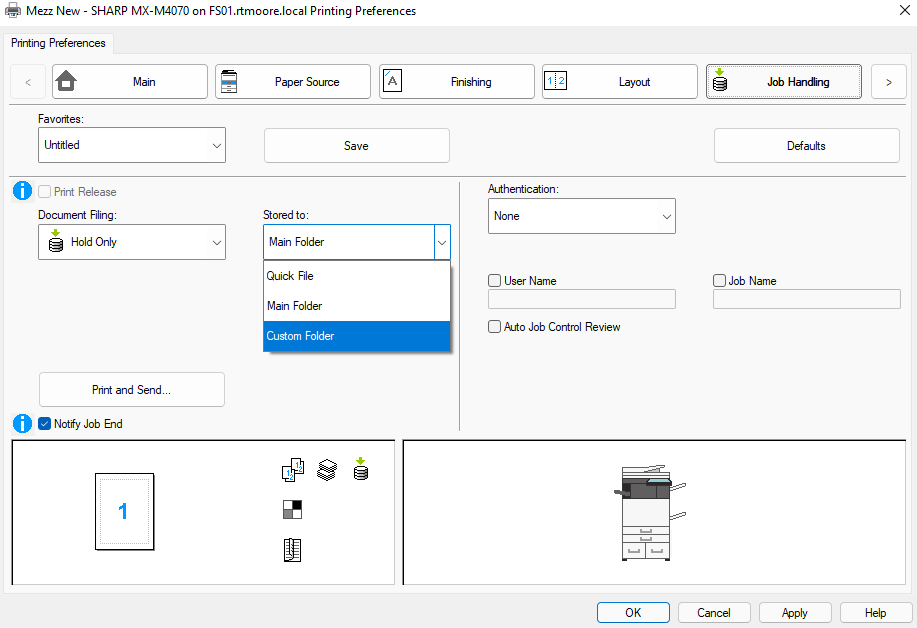
In the pop-up window, select add and type in the name of your folder given by the ESM team member and hit OK.
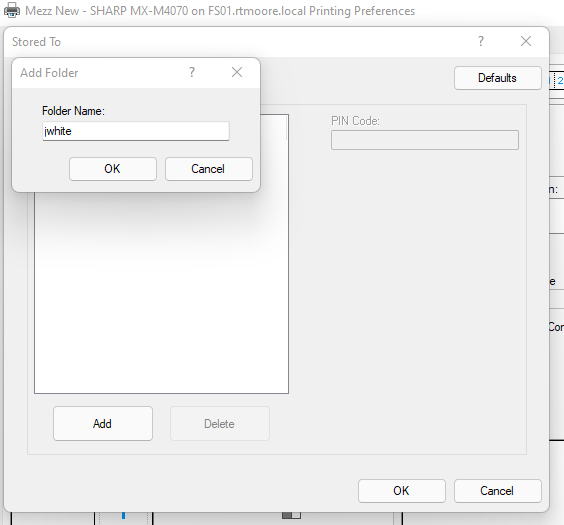
If you requested a pin code be added to lock your folder, enter it in the PIN Code box.
Hit OK at the bottom of the pop-up window.
Hit Apply, then OK at the bottom of the preferences window.
You printed documents should now be stored within your folder before printing. To release your documents, select HDD File Retrieve on the printer's screen, then select your folder.
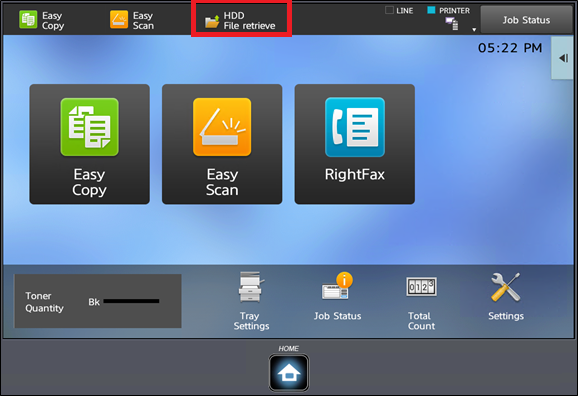
Select the files you wish to print and select Delete for the files to be deleted from your folder after printing.