 432
432
Introduction
Websites store information and settings on your computer to make your browsing experience better. Sometimes this stored information can be incorrect or be storing information from another user. In some cases, you will need to clear this cache to restore functionality of the website.
Clearing the Cache
Chrome and Edge
Google Chrome and Microsoft Edge are both Chromium browsers. While they may look a little different, the process is the same.
Navigate to the website you want to clear.
Click on the pad lock on the left side of the address bar.


Select Cookies. This will open a list of cached cookies.


Select each one press remove at the bottom of the window.
Once all are removed, close all windows of your browser and re-launch it. Load the webpage to confirm it is working correctly.
Safari on iPads and iPhones
Open the settings app.
Use the search bar to search for Safari, or scroll down to find Safari in the menu.
Scroll down and select Advanced at the bottom of the page.

Select Website Data at the top.

Using the search bar at the top of the Website Data page, search for the website you want to clear.

Swipe to the left on the website in the list and touch Delete to clear the cache.
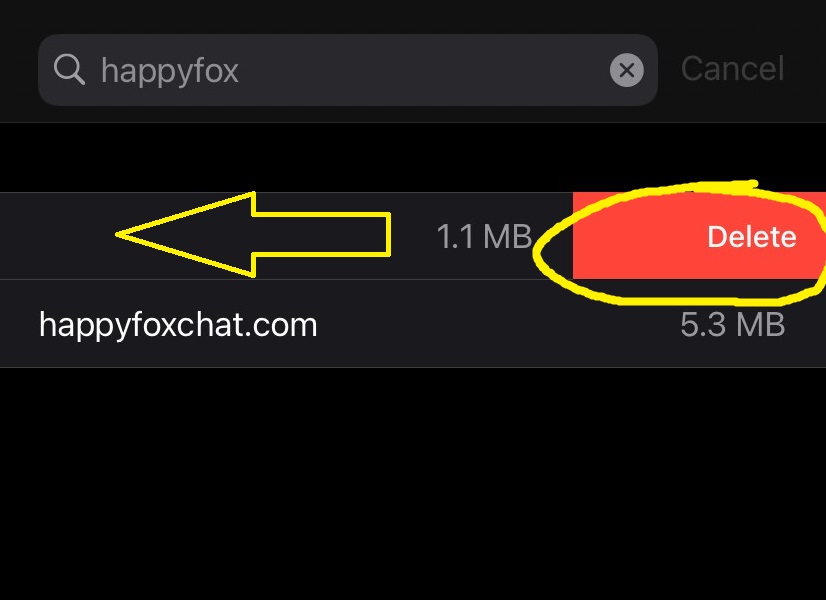
Next Steps
If clearing the website's cache does not fix the issue, it may be pulling information from another website. In this case, you may need to clear the browser's cache.
Follow the steps outline in this article to clear the browser cache:
https://rtmoore.happyfox.com/kb/article/46-clearing-the-browser-cache/



