 877
877
RT Moore Mimecast User Guide
Mimecast is a system that scans your email to identify potential threats. We have established policies that place messages on hold if they meet certain criteria. There are two methods available to view these held messages and decide what you want to do with them; you can go to the portal, or you can wait for an email digest to be sent to you. We will cover both methods here.
Portal Walkthrough
To log into the RT Moore mimecast portal, follow these instructions:
- Navigate to the RT Moore mimecast portal by clicking here.
- In most cases you will be automatically logged in. Otherwise, you will be redirected to a Microsoft RT Moore sign in page, where you will need to sign in with your email address and password.
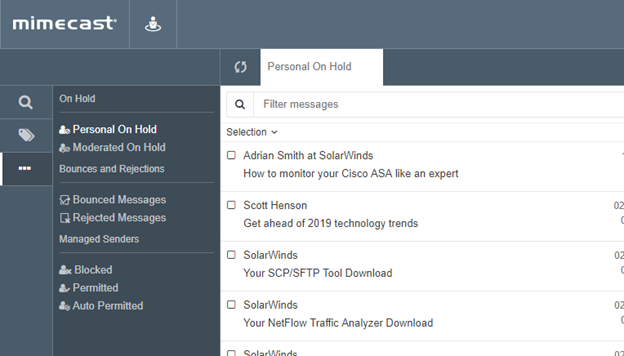
The Personal On Hold viewer allows you to view the emails that have been held, and decide if you want to release them or reject them.
(If you do not release or reject a message from the Hold queue within 14 days, it is automatically removed. You'll still be able to retrieve the email from the archive.)
Rejecting a Message
To reject a message:
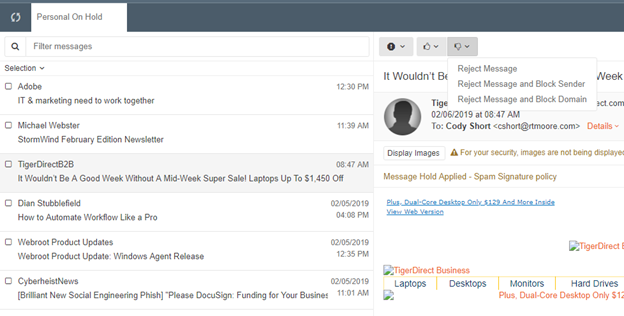
Using the ![]() (Reject) icon, select one of the following desired actions:
(Reject) icon, select one of the following desired actions:
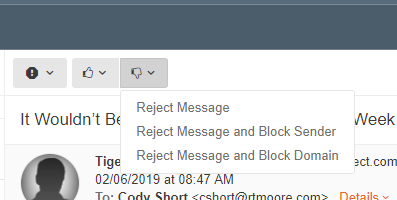
|
|
Results |
|
Reject Message |
|
|
Reject Message & Block Sender |
|
|
Reject Message & Block Domain *NOT RECOMMENDED |
|
Releasing a Message
To release a message:
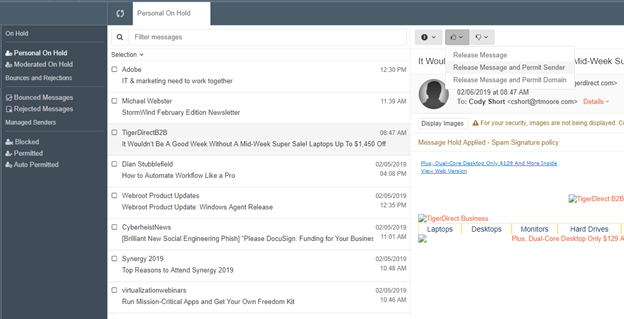
Using the ![]() (Release) icon, select one of the following desired actions:
(Release) icon, select one of the following desired actions:
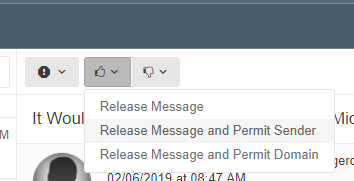
|
Menu option |
Description |
|
Release Message |
|
|
Release Message & Permit Address |
|
|
Release Message & Permit Domain |
|
Email Digest Walkthrough
You can also release messages, block, or release and permit senders via the email digest, by clicking on the appropriate links in the digest email you receive, shown below:
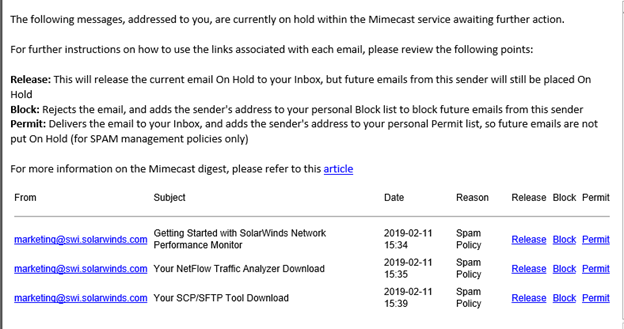
*** If you have questions or issues with any of this, feel free to create a ticket by emailing the IT team at [email protected] . ***



